Tagged: Windows on Laptops
- This topic is empty.
-
AuthorPosts
-
-
There are two most frequently used ways to take a screenshot on laptops and other computers with Windows 11 operating system in 2025: using keyboard key combinations and using the Snipping Tool app. Both methods are quite simple, but let’s start from the simplest.
Note: This guide is applicable to all computers with the latest Windows 11 version in early 2025, including laptops by Dell, HP, Lenovo, Asus, Acer and others.
Take Screenshot in Windows 11 Using Windows + Print Screen or Alt + Print Screen Keys
The simplest and instant way to take a screenshot in Windows 11 is by using the Windows key + Print Screen key combination on the keyboard. As soon as you press Windows (Windows logo) + Print Screen (oftentimes marked as Prt Sc or similar), a screenshot of the whole screen will be captured and saved to your laptop.

The key combination to take a full-screen screenshot using Windows + Print Screen (Prt Sc) keys. The image shows the keyboard of a Dell laptop. The keyboard layout and location of the keys are similar on other Windows laptops, including those by other manufacturers like HP, Lenovo, Asus, or Acer. If you want to take a screenshot of the currently active window only and not the whole screen, use the Alt + Print Screen key combination. For example, if you want to take a screenshot of your web browser window, click on the window to select it and press Alt + Print Screen on the keyboard. Please note that this method doesn’t save the screenshots to the drive. Alt + Print Screen only puts the screenshot of the window onto the clipboard, from which you can paste it in an image editor or other program which accepts image pasting.
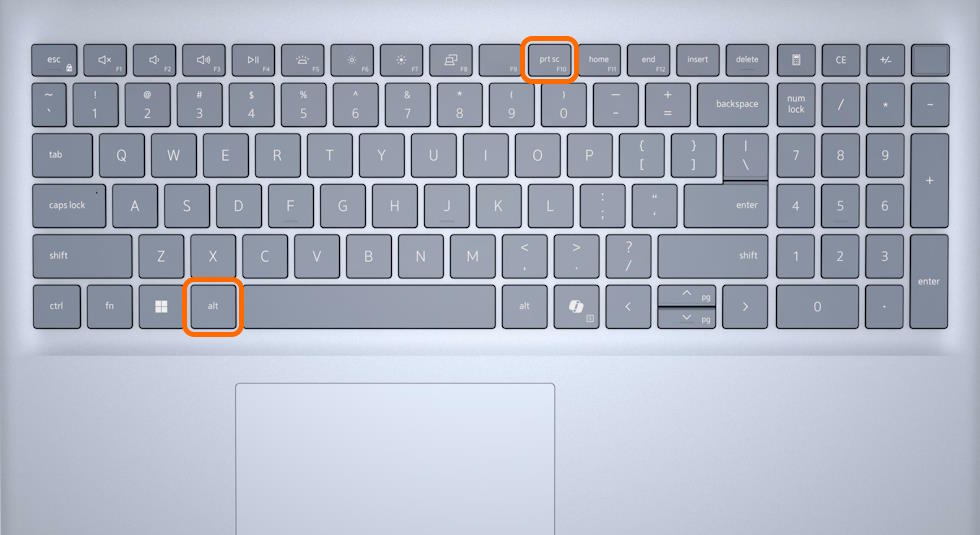
The key combo to take a screenshot of a single window in Windows 11 is Alt + Print Screen (Prt Sc). Take Screenshot in Windows 11 Using Snipping Tool
Taking a screenshot using the Windows’ Snipping Tool app is easy, too.
To launch the Snipping Tool app, just press the Print screen key on the keyboard. Or, you can launch the Tool by clicking on its icon. If you don’t have the icon anywhere on the screen, you can find it by typing Snipping Tool in the Windows search bar.

Launch Snipping Tool by pressing the Print Screen (Prt Sc) key or by finding Snipping Tool using Windows Search Box and clicking on it. Once launched, the Snipping Tool will show up as a small toolbar, with a few options. Regarding screenshots, the Tool allows you to select image capture of the whole screen, a window, or a part of the screen in a rectangle or freeform shape.

Snipping Tool app with screenshot options. To take a screenshot using the Snipping Tool:
- Select Full screen, Window, Rectangle or Freeform. You can select one of these modes by clicking on the 3rd icon from the left side of the Tool.
- If you have selected Full screen, click anywhere on the screen to capture the screenshot.
- If you have selected Window, click on the desired window to capture it.
- If you have selected Rectangle, draw with your mouse pointer a rectangle over the area of the screen you want to capture.
- If you have selected Freeform, draw with your mouse the desired shape over the part of the screen you want to capture.
Tip: If pressing the Print Screen key doesn’t launch the Snipping Tool, find and turn the Use the Print screen key to open screen capture option on. The option is located in Windows Settings / Accessibility / Keyboard and you can find it easily by typing Print screen in the Windows Search box.
As an alternative to using the Print Screen key, you can use the Windows key + Shift + S key combo.
Tip: You can add Snipping Tool to your Taskbar by finding the app using the Windows Search box, right clicking on its icon and selecting the Pin to Taskbar option. This will make the Snipping Tool easily accessible for launching with a click on the icon on the Taskbar, which is always visible on the screen by default. This can be handy if you don’t prefer launching the Tool using the Print Screen keyboard key.
Location of Screenshot Save Folder in Windows 11
In Windows, screenshots are saved in the folder that is set up for storing screenshots. By Windows 11 default, the folder is called Screenshots. It is usually located in the user’s Pictures folder (for example, C:UsersmynamePictures).
You can easily find it by typing Screenshots in the Windows Search box and clicking on the Screenshots folder among the search results. Or, open the File Explorer, on its left sidebar (Quick Access) click on the Pictures folder and open the Screenshots folder in it.
Pasting Screenshots to Image Editor
In addition to saving the screenshot file onto the device, taking a screenshot places it on the clipboard as well. This enables you to paste the screenshot into an image editing program of your choice. You can then edit and save the screenshot using that program.
As mentioned previously, the Alt + Prints Screen key combo method, as exception, only puts the screenshot onto the clipboard and doesn’t save it to the device.
Other Ways to Screenshot in Windows 11
Besides the keyboard key combos and Snipping Tool, there are other less frequently used ways to do screenshots under Windows 11. You may also use apps like Windows Game Bar or 3rd party apps, but the keyboard combo and Snipping Tool methods described above seem to be the easiest and most convenient. That’s why they are the most popular methods.
-
-
AuthorPosts