Tagged: Windows on Laptops
- This topic is empty.
-
AuthorPosts
-
-
Here’s a simple tip on how to disable / enable touchpad on your laptop with Windows 10 operating system. This is handy if you already have a mouse attached to your notebook or use a touchscreen and want to disable the touchpad to prevent accidental pointer moves while typing on the keyboard.
To do that, go to Settings > Devices > Touchpad. The easiest way to get there is to click the Windows Search icon in the lower-left corner of the screen and type touchpad. A “Touchpad settings” item will show up in the search results list. Click on it.
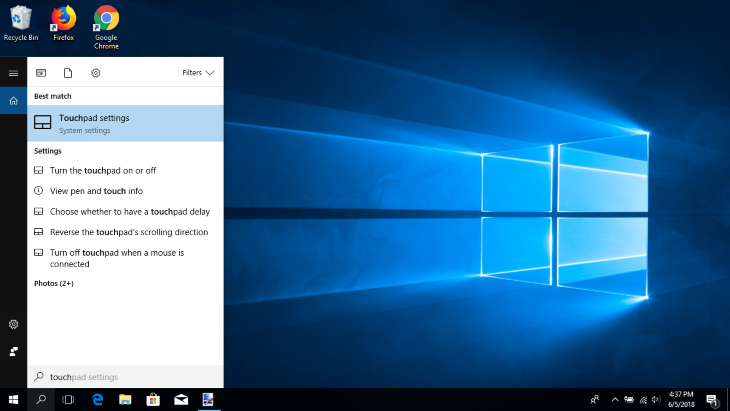
You will be presented with a toggle button to turn the touchpad on or off.

In addition, you can tell Windows to automatically disable touchpad if a mouse is connected to the notebook. Just uncheck the “Leave touchpad on when a mouse is connected” box located below the touchpad on / off toggle button.
Alternative: For enabling / disabling touchpad you can alternatively use the old way, through Windows Control Panel. This can be applied to older Windows versions as well. Click on the Windows Search icon in the lower-left corner and type Control Panel. Click on the Control Panel icon and then go to Hardware and Sound section, then click on Mouse link. The last tab on the Mouse window is for touchpad settings. In case of my HP laptop the title of the tab is ClickPad. Under that tab there are enable and disable buttons. On many notebook models, you can reach the same touchpad settings tab via a touchpad icon in the lower-right corner of the screen (if available).
Also, many notebook models have a keyboard “hotkey” for touchpad enabling / disabling. These touchpad hotkey is usually located in the top row of the keyboard and shares the key with a function button (such as f1, f2, f3, etc).
-
Anonymous
I use Windows 10 Home Edition.
The said on/off options are unavailable,
it only shows the touchpad sensitivity options.
The control panel method too is inapplicable.
Your guide Sir.
Thanks -
You can try to disable / enable touchpad via Device Manager. Right-click on Windows Start button and click on Device Manager in the shown menu. In Device Manager there should be “Mice and other pointing device” section and your touchpad in it. Right click on the touchpad item in it and click enable / disable.
-
Anonymous
To disable and enable touchpad on windows 10 is properly explained in this blog and many people are facing to do this in their system so this blog is best for them to resolve their issue.
-
Anonymous
There seems to be no way to disable the touchpad on my laptop, an Acer Aspire ES 15 with Windows 10. There is no option to turn it on/off in touchpad settings, and the disable button is greyed out in device manager.
-
Anonymous
I found the simply solution to turn off my touchpad. Simply hold down and Fn (function) key and press the F7 key. Repeating the key combination will turn it back on. Check your keyboard to see if that same key combo would apply in your situation.
-
Anonymous
Its not, I have a laptop and use windows 10 and have done all the above and I still have low sensitivity on the touchpad. There seems to be no option to disable it completely and I have checked what seems to be every available and logical pathway. Technology seems to be getting more frustrating instead of more simplistic all the time! Off grid is the way to go!
-
Anonymous
That doesn’t work either!
-
Anonymous
OUTDATED GUIDE
This is another outdated guide. Win10 doesn’t even look like this now…. I have none of those settings at all.
-
Hi, what Windows 10 version are you using? I have just checked the how to guide above on the current Windows 10 version – 1809. Everything is the same as described in the guide. So, I can say the guide is valid, at least for the current Windows 10 1809.
-
Anonymous
This blog is totally useless. All of these so-called suggestions and ways to turn off the touchpad doesn’t work on newer versions of windows. It seems impossible to turn off the touchpad. Which I want off because it is in the way of what I am trying to do.
-
Anonymous
Doesn’t match anything on my new HP laptop!
-
Hi, do you know what version of Windows 10 is on your laptop? This was checked recently on Windows 10 version 1809 and looks the same as in this guide.
-
Anonymous
Don’t know what Microsoft is thinking, but they are headed for disaster if they don’t fix the touchpad situation. If you are a day trader, short Microsoft. They are bound to be headed down. No one could devise such a stupid situation. I finally got the touchpad disabled on my laptop by downloading a new driver. The driver that comes loaded does not offer the option to disable the device that most of us old coots hate anyway!
-
Anonymous
The touch pad will not stay disable. Very frustrating when working. Please reply with a fix.
-
Hi, is your “Leave touchpad on when a mouse is connected” checkbox checked in the touchpad settings window? That can cause the touchpad to get enabled, if the mouse is connected. If this and other ways don’t help, you can try (right click on Windows Start button, lower left corner) Device Manager > Human Interface Devices > HID-compliant touchpad > (right click) Disable Device. You can also re-enable device there.
-
Anonymous
I agree, this is outdated. I have 1809 and my touchpad settings menu looks nothing like this. There is no option to disable touchpad and that handy checkbox is gone. It seems like Windows has removed this feature on the latest versions of Windows 10. (BTW, I have an ASUS so this isn’t a brand thing, Windows clearly changed this menu).
-
Anonymous
I can confirm that the disable/enable options in the device manager (logged in as admin) are not present when you right click on the latest Windows 10 version 1809. If I plug an external mouse, those options present themselves for the external mouse, but not for the touchpad.
-
Anonymous
I have tried everything above with no success. One just has to think out of the box. Microsoft is the problem, not the solution.
Previous technology disable.
Take an ordinary 3″ by 5″ card, curl it so it only touches the laptop at the top and bottom. Then tape it, top and bottom, to cover your touchpad. If you get the curl just right, you can disable and still close your laptop lid. -
Anonymous
yes this is little bit outdated and also all we people speak as general when it seems is different with all kind of models we have.
by the way this post guided me.
on the same page of “touchpad settings” in my case there is another that says “Additional touchpad settings”, I click and inmediately open LENOVO touchpad settings and I disabled there, so could work for those who have Lenovo machines. thanks. -
Anonymous
A few days ago my touchpad stopped working and the Touchpad settings were not even appearing in my devices list.
I simply updated my win 10 on my Asus laptop, then I pressed fn+F9 and the Touchpad strated to work again. -
Anonymous
To disable touch pad win 10
Go to Device Manager (Rt click on start)
Expand “mice and other pointing devices
Disable “Synaptics piniting device” -
Anonymous
I have windows 10 1903 and when I follow these directions, the boxes about disabling the touchpad are not there as described.
-
Anonymous
When I follow these instructions, there is no “HID-compliant touchpad”
-
Anonymous
Hi, can you check whether it’s under Device Manager > Mice and other pointing devices?
-
Anonymous
I have Windows 10, version 1909 and I do not have an option to disable the touchpad, either. I do have touchscreen(which I don’t use) and a mouse. I’ve also tried to find an option under my mouse in devices with no success in turning off my touchpad.
-
Anonymous
The advice on this blog is GOOD as far as it goes, providing you check you have the correct drivers for your touchpad and mouse. However, the Touchpad/on/off button within Windows settings doesn’t stay put. On my HP laptop, it shows OFF even though the touchpad has activated again at startup. I have to go into the settings and switch it on then off again every time.
-
Anonymous
I have Windows 10 v1909. There is no way to turn off the touchpad. I don’t think it’s a Windows issue. All of the HP documentation shows and references the Synaptics Touchpad. When I go to Device Manager, it reports Elan Clickpad. It sounds like manufacturers opt for a lower cost touchpad, obviously without identifying it as such to unsuspecting buyers who end p being stuck.
-
Anonymous
I does not have touch pad settings what do to ?
-
Anonymous
How do you add the mouse pad under devise manager>Mice and other pointing devices?
-
Anonymous
In lenovo laptop we can use function key F6…
-
Anonymous
I was trying to get my keyboard backlight on, which I couldn’t do as I couldn’t find the correct driver THEN my cursor froze and the toggle wouldn’t switch from off to on when pressing enter??? Ended up pressing random buttons F1 F2 F3 and the backlight came back on and the cursor started moving again? Not normal
-
Anonymous
I do not no how to turn off touchpad.
-
Anonymous
Thank you! After so many websites mentioned using Control Panel or using Windows Settings — which were set to touchpad engaged — all I had to do was notice F7, toggle touchpad on/off.
-
Anonymous
F7 toggles touchpad on/off
-
Anonymous
thanks mate
-
Anonymous
Fn + F7 works on the acer laptops
-
-
AuthorPosts